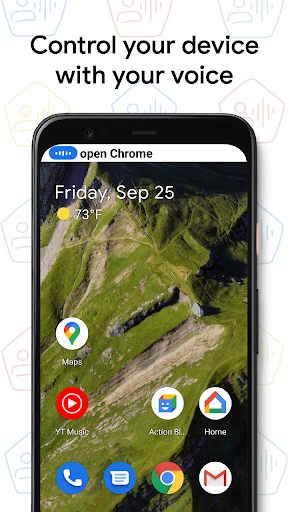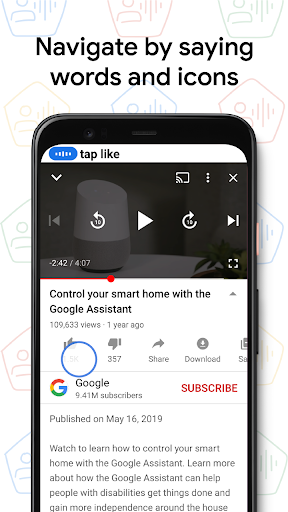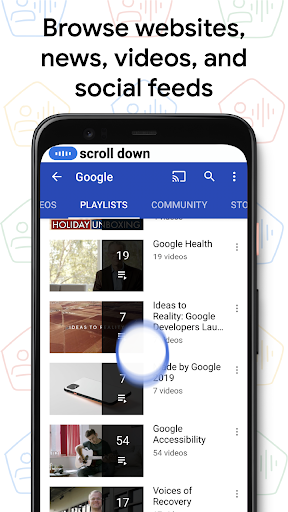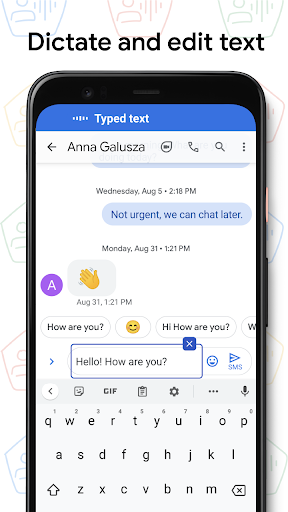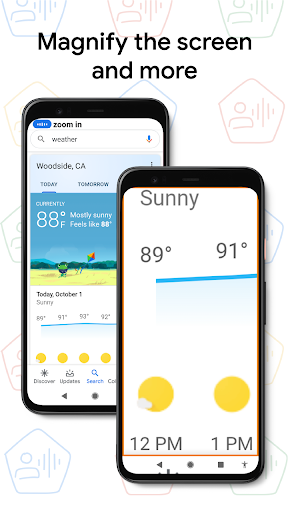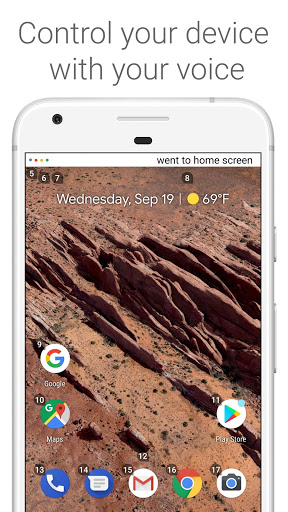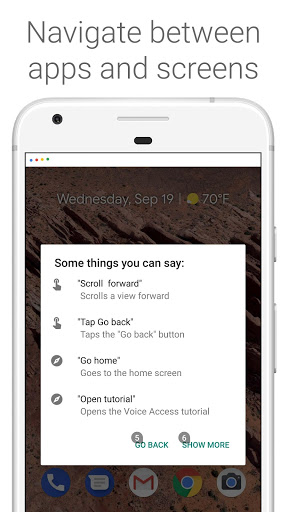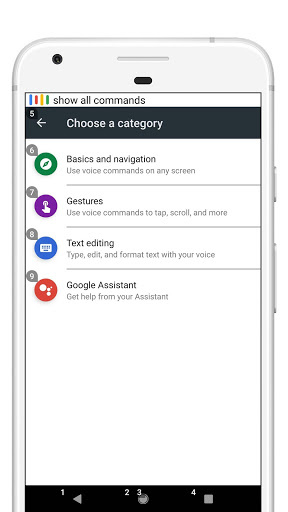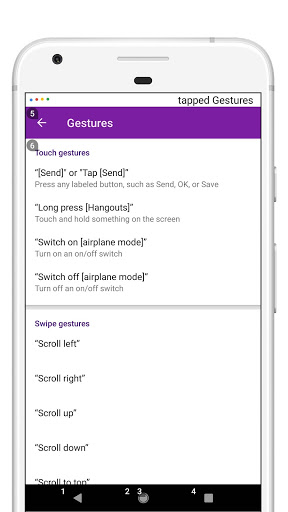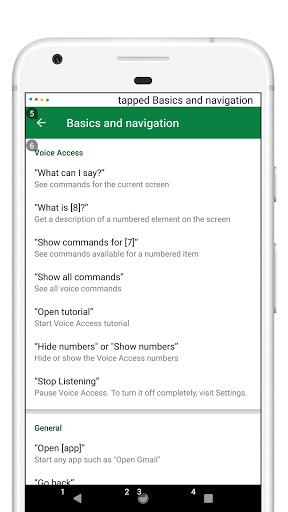Voice Access helps anyone who has difficulty manipulating a touch screen (e.g. due to paralysis, tremor, or temporary injury) use their Android device by voice.
Voice Access provides many voice commands for:
- Basic navigation (e.g. "go back", "go home", "open Gmail")
- Controlling the current screen (e.g. "tap next", "scroll down")
- Text editing and dictation (e.g. "type hello", "replace coffee with tea")
You can also say "Help" any time to see a short list of commands.
Voice Access includes a tutorial which introduces the most common voice commands (starting Voice Access, tapping, scrolling, basic text editing, and getting help).
You can use the Google Assistant to start Voice Access by saying "Hey Google, Voice Access". To do this, you’ll need to enable "Hey Google" detection. You can also tap either the Voice Access notification or a blue Voice Access button and start talking.
To pause Voice Access temporarily, just say "stop listening". To disable Voice Access completely, go to Settings > Accessibility > Voice Access and turn off the switch.
For additional support, see Voice Access help.
This app uses the AccessibilityService API to help users with motor impairments. It uses the API to collect information about the controls on the screen and activate them based on the user’s spoken instructions.
- Assorted bug fixes and quality improvements.
- Assorted bug fixes and quality improvements.
- Assorted bug fixes and quality improvements.
- You can now refer to text using positional references.
- Icons now have more descriptive names.
- Assorted bug fixes and quality improvements.
- You can now help the development team to improve Voice Access by signing up for user research under "Help Make Voice Access Better" on the Settings page.
- Assorted bug fixes and quality improvements.
- You can now help the development team to improve Voice Access by signing up for user research under "Help Make Voice Access Better" on the Settings page.
- Assorted bug fixes and quality improvements.
- You can now help the development team to improve Voice Access by signing up for user research under "Help Make Voice Access Better" on the Settings page.
- Assorted bug fixes and quality improvements.
- Voice Access uses on-device speech recognition, where it's available for your device and language.
Upgrading? You'll need to grant microphone access by tapping an on-screen permission. Voice Access will not work until this is granted
- Voice Access uses on-device speech recognition, where it's available for your device and language.
Upgrading? You'll need to grant microphone access by tapping an on-screen permission. Voice Access will not work until this is granted
- Assistant fixes: say "Hey Google, Voice Access" to start Voice Access, or "Hey Google, what are shrimps?" to use the Assistant.
- New interface: improved status bar and feedback, plus new cursor. Say "show labels" to see names of icons.
- New commands: say "Search for burgers" in Maps (or any app). Say "Answer call" to take a call.
If you’re upgrading, please grant microphone access by tapping an on-screen permission. Voice Access will not work without this permission.
- Assistant fixes: say "Hey Google, Voice Access" to start Voice Access, or "Hey Google, what are shrimps?" to use the Assistant.
- New interface: improved status bar and feedback, plus new cursor. Say "show labels" to see names of icons.
- New commands: say "Search for burgers" in Maps (or any app). Say "Answer call" to take a call.
If you’re upgrading, please grant microphone access by tapping an on-screen permission. Voice Access will not work without this permission.
- Grid selection uses a grid to make it easier to navigate some apps
- Voice commands for magnification
- Bug fixes
- Support for Spanish, French, German, and Italian
- New setting to control activation when you receive a phone call
- Improved support for devices with notches
- Bug fixes